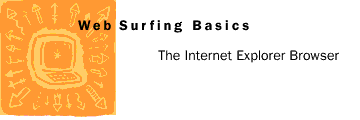
Navigational Aids
The Internet Explorer web browser has some useful buttons on its toolbar.- Back and Forward Buttons

- The Back button returns you back to a previously displayed
page, usually the most recent page. The Forward button
returns you ahead to a previously displayed page. If you have
not used the Back button in a current session, the Forward
button will be inactive.
- Open Start Page Button

- Open Start Page Button
- The Open Start Page button returns you to your default start page. The start
page is the page that you begin on when you open your browser.
- Flying Windows Logo

- Flying Windows Logo
- The Flying Windows logo in the upper right corner of your
screen moves as your browser accesses or downloads information. If the
icon is moving for longer than you would like, use the Stop button
described below.
- Search Button

- Search Button
- If you install Internet Explorer, the search button opens a page that contains Internet Search Tools.
(During the demonstration, however, this takes you back to the Internet Explorer CD.)
- Stop Button

- Stop Button
- The Stop button immediately stops the browser from accessing a link.
- Open Favorites and Add to Favorites

- Open Favorites and Add to Favorites
- IF you install Internet Explorer, you can tell your browser to remember web pages that you would like
to visit again by adding them to your Favorites list. You can always go
back to any of these pages by using the Favorites list. Go to the Add
to Favorites button and add this page for future reference.
(This is not recommended during this demonstration.)
Remember, for more information about Favorites, go to the Internet Explorer Help menu, click Help Topics, and in the Index, type "organizing pages," and then open the topic, "Organizing your favorite pages in folders."
You may also want to check the Help index for "Shortcuts," and look at the topic "Creating a shortcut to a page." Shortcuts allow you to get back to a particular web page. When you create a Shortcut file, you can save it in a folder or send it to friends in e-mail.